MathSpeak Support

Accessibility and Technical Support
Because the nature of the MathSpeak™ project is to provide accessiblity to an uncharted region of WWW content - MathML equations - users may experience problems when viewing or listening to the example equations. This page contains instructions for configuring your browser to properly access the equations, and also provides answers to some Frequently Asked Questions about the site.
Technical Support
This website is designed for use in one these browsers:
If you are having any issues with the site using on of these browsers, please read through this page to see if your issue is addressed. If you are still having problems, please contact our tech support to get it resolved quickly: sales@seewritehear.com.
Accessibility
This website has been tested for compatibility with screen readers (specifically with JAWS). It has also been analyzed with the Bobby software. Please submit any comments you might have to our project email address: mathspeak@seewritehear.com.
Frequently Asked Questions
For answers to your most Frequently Asked Questions, just follow the links below:
- Why can't I hear MathSpeak™ audio links?
- I can hear MathSpeak™ audio examples, but why don't they play correctly?
- How do I change color settings, font-faces and other preferences?
- When I change my preferences, why aren't they being used when I view other pages?
- When I try to change braille font settings, why doesn't anything happen?
- How do I install the gh Braille Fonts on my system?
- Why does my browser prompt me to store a cookie?
- Does using cookies on this site violate my privacy?
- Why do my custom settings, such as colors used in MathSpeak examples, go away after I close my browser or change pages?
Why can't I hear MathSpeak™ audio links?
Some of the audio links are shown in pop-up windows. Make sure you don't have popups disabled.
The audio provided for the MathSpeak examples is available in the Microsoft WAV format (wav). You must be able to play this format in able to listen to the audio links.
I can hear MathSpeak™ audio examples, but why don't they play correctly?
The audio provided for the MathSpeak examples is generated by Text-to-Speech engines and encoded for playback by software that can play in this format:
If you are using Microsoft Internet Explorer to view the site and your browser may use Windows Media player to play files. Some versions of Microsoft Media Player, such as version 8 (which is the version the is bundled in the default installation for Windows XP).
Updating Windows Media Player:
- Find Windows Media Player on the Start Menu and open it.
- On the menu, choose Help, then select "Check for Player Updates".
- Follow the instructions on the screen.
- After updating, you will need to reboot your system.
- Note: After rebooting your system, you will need to re-run Windows Media Player to finish the installtion. Until the installation is completely finished, audio files will not play.
Alternatively, you may update Windows Media Player through the Windows Update website.
How do I change color settings, font-faces and other preferences?
From the main menu, choose the Preferences page, then follow the directions found there.
When I change my preferences, why aren't they being used when I view other pages?
When you change setting on the Preferences page, you may need to refresh (reload) any pages in order to apply the new preferences. If this doesn't change your settings, then make sure that you have enabled cookies.
When I try to change braille font settings, why doesn't anything happen?
In order to use the font settings, you must install the gh fonts to your system. These are "True-Type Fonts" and should work across platforms (Windows, Mac and Linux). You may get a .zip or .sit archive of the fonts here from the Downloads page.
How do I install the gh Braille Fonts on my system?
In order to use the font settings, you must install the gh fonts to your system. These are "True-Type Fonts" and should work cross platform (Windows, Mac and Linux). You may get a .zip or .sit archive of the fonts here from the MathSpeak Downloads page, or using the links below:
- Download the gh Braille Fonts full zip archive.
- Download the gh Braille Fonts full sit archive.
Once you follow these instructions to install the fonts on your system, you should be able to change braille display fonts. If you still have problems, you may need to refresh or reload the web page being viewed or enable cookies.
Installing the fonts on a Windows System:
- Download the .zip archive of the fonts from the MathSpeak Downloads page.
- Extract the ZIP file content.
If you are using Windows XP, then simply double click on the downloaded .zip archive to open it.
If you are using another Windows operating system, then you may need a tool to open zip archives, such as WinZip or 7-zip.
- Open the Control Panel, then open the Fonts folder.
- Copy all the gh Fonts into this folder.
Installing the fonts on a Mac System:
- Dowload the .sit archive of the fonts here from the Downloads page.
- Extract the .sit file content.
If you are using OSX, then simply double click on the downloaded .sit archive to open it; then copy the fonts to a known location.
If you are using another Mac operating system, then you may need a tool to open .sit archives, such as Stuffit and decompress the fonts to a known location. - Double click on the font, then follow the standard procedure to install a font on your system (see your system help for details).
Installing the fonts on a Linux System:
- You may need to install a utility that can decompress zip archives such as "unzip".
- Read your system documentation for details on installing fonts (these are True Type fonts).
If you would rather download each font individually, then you may use the individual links from the MathSpeak Downloads page.
Why does my browser prompt me to store a cookie?
In order to save your personal color settings when viewing MathSpeak examples, the information must be stored on your computer in a file called a "cookie". This website does not collect any personal information, nor does it do anything else that might violate your privacy.
Does using cookies on this site violate my privacy?
No. This website only uses cookies to store information relating to personal preferences related to this website, such as color styles for MathSpeak examples. This information is used by you only and will not be collected or used in any way that violates your privacy.
Why do my custom settings, such as colors used in MathSpeak examples, go away after I close my browser or change pages?
In order to allow custom settings to persist across pages or across browser sessions, you must enable cookies for this website.
To enable cookies in Internet Explorer 6:
- Under the Tools menu, choose Internet Options.
- In the Internet Options dialog, Select the Privacy tab.
- Use the Edit button.
- Under the managed Web Sites list box, there is a collection of web site domains that you have allowed or denied using cookies. Find ghbraille.com and double click select it or use ALT + Enter to make it active. Only selecting it using the arrow leys or a single click will not make it active to change the setting.
- After you have selected the correct domain, it will appear in the Address of Web site text field. You may change the setting by using the Allow button (ALT + A).
To enable cookies in Mozilla 1.7:
- Under the Edit menu, choose Preferences (ALT + E, then ALT + E again).
- In the Preferences dialog, choose the Privacy and Security Category.
- Choose the Cookies sub-item.
- Select the Cookie Manager button (ALT + M).
- Select the Cookie Sites tab (CTRL + TAB).
- In the text field, type gh-mathspeak.com and use the Allow button (for keyboard users, use the TAB key to change focus until you rest on the button).
 Firefox 1.0 or Mozilla 1.7
Firefox 1.0 or Mozilla 1.7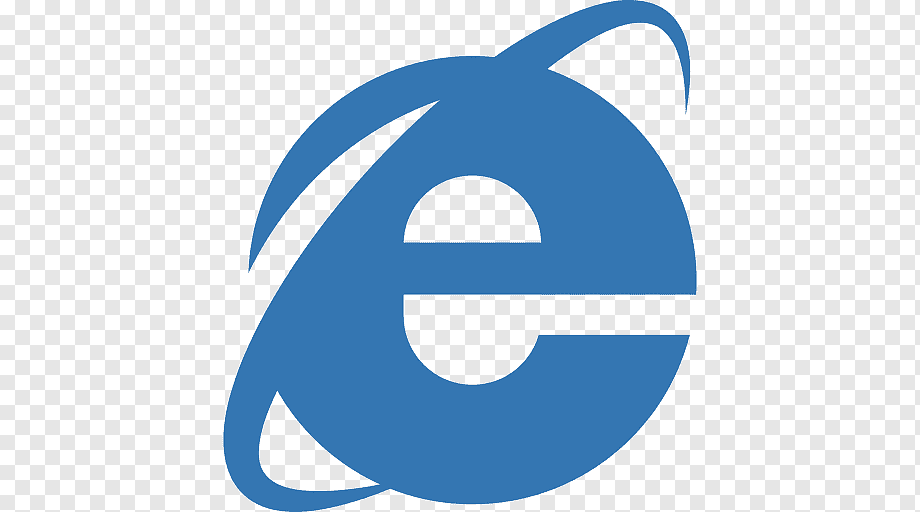 Internet Explorer 6
Internet Explorer 6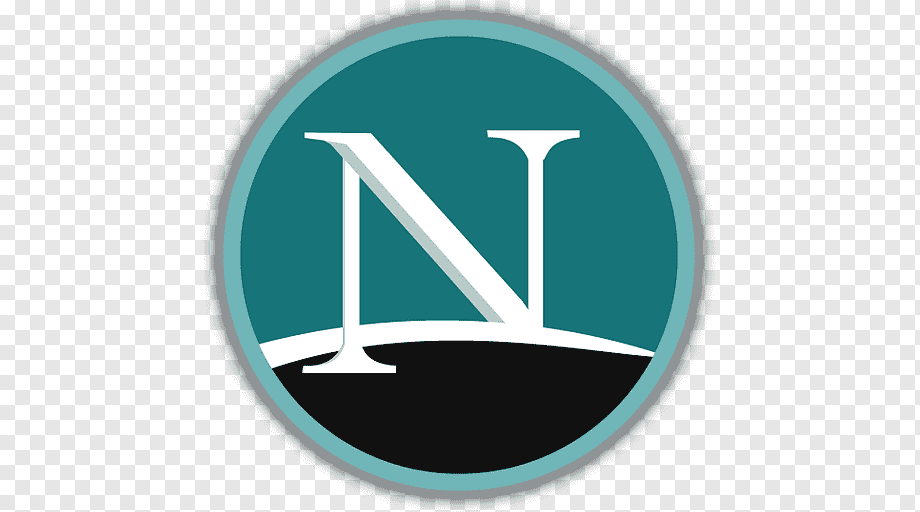 Netscape 7.2
Netscape 7.2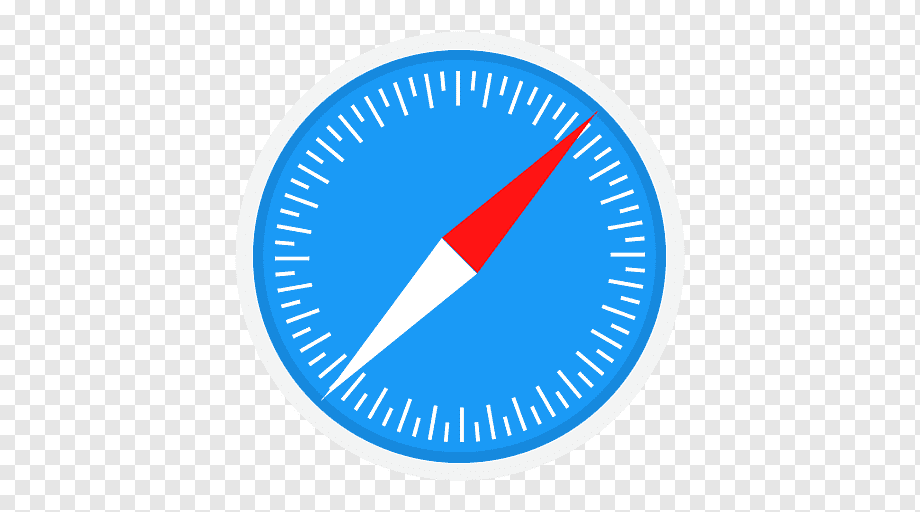 Safari 1.2
Safari 1.2